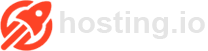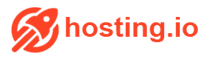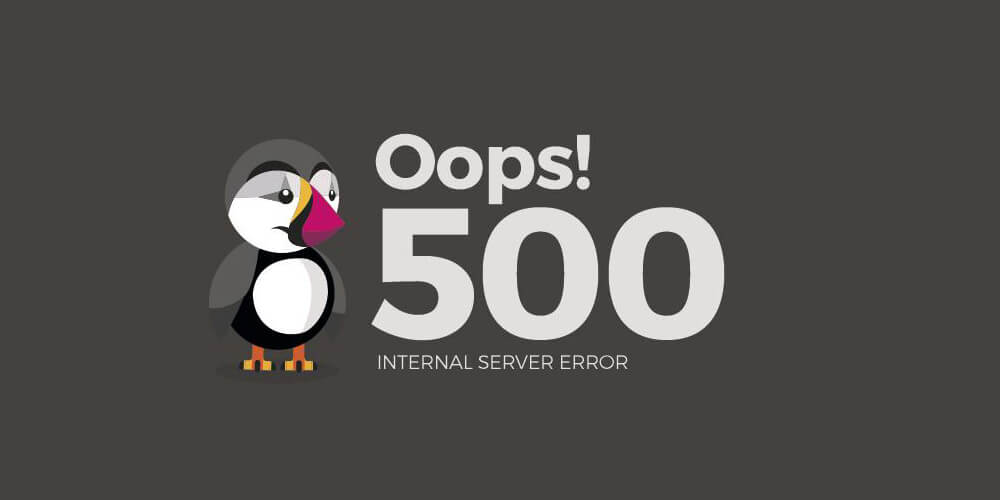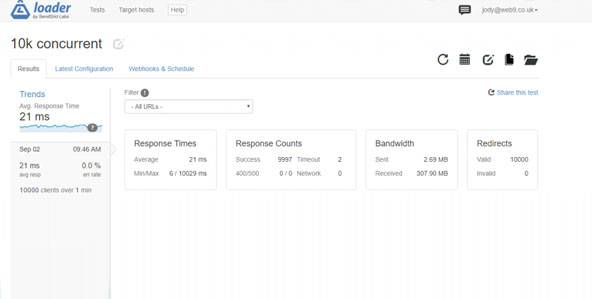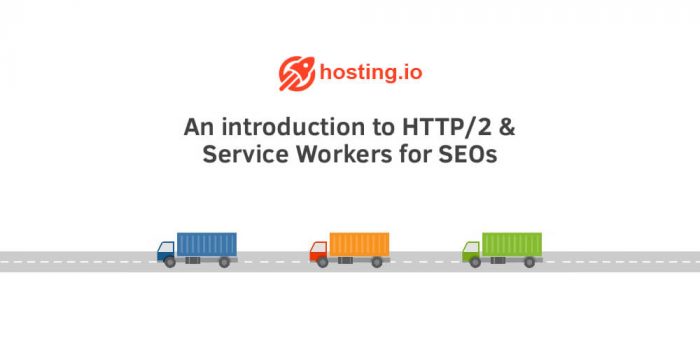The internet is a fantastic place to be especially if you understand how things run over there. Non-specialists access internet sites all over the web, but little do they know the processes required to set up and run a successful internet page. There is always a lot of programming involved, leave alone the web hosting needed for the website to be up and running. The backend of any website is full of logs, and sometimes they are hit with errors which affect the way one accesses the internet site on the front end. One common error seen when trying to access some websites is the 500 Internal Server Error.
What Is The 500 Internal Server Error?
This error message seen on web browsers is non-specific in nature, and it is displayed when there is no particular message for the error within the server. This error message directly alludes to several possible issues arising in a website’s server. It shows that there is a problem with the server, but it cannot directly specify what the problem is. This message can be viewed in a variety of forms since some websites are designed to customize these messages and display them differently. This error message is produced by the site that is experiencing the error, and this means that it can be viewed on any web browser based on any operating systems without leaving out the mobile devices.
What Are the Possible Causes Of This Error?
Whenever you experience an error message affiliated with a website, it is prudent first to check out the Apache and PHP error logs attached to the server you are based on. These records are useful in trying to determine any possible causes of error within your server. They help give a general direction on the affected parts of your code and the prospective reasons for this failure. If the error logs are not giving you any useful information, move on and diagnose your website to see if it has any of other issues highlighted below.
If your site utilizes a .htaccess, then there is a possibility that it may affect the website you are trying to access on your web browser. Double check the way .htaccess is set up and configured before anything else. Errors related to the syntax of the source code will directly lead to a 500 Internal server error message being displayed on your web browser when trying to access the particular website. When diagnosing the effect of the .htaccess file, try renaming or even removing it temporarily and see if the website you are trying to access loads up naturally. If there is no change and the browser still displays the error message, then there is a high possibility that this file is not the cause of the error.
If your website’s PHP scripts make several external connections to the networks, there is a high possibility of these connections being timed out. If several of these connections are tried out and then fail eventually, the website will indicate a 500 Internal server error. To avoid cases of these timeouts, ensure that the scripts run on a set of guidelines governing the timeouts. However, it should be noted that identifying a timeout issue when connecting to isolated sources. Errors in these connections typically disconnect the script and stop them from running. Cases of receiving the 500 Internal error due to this problem can be avoided by limiting the number of external connections from your website.
Another leading cause of this error is a problem with the script. This is especially common with the scripts affiliated to the CGI and PERL formats. It is important to follow the set guidelines when coming up with these scripts to avoid the errors. First and foremost, ensure that you utilize a plain text editor when making changes to your script. Avoid using other text editing software like WordPad that comes with the Windows operating system since it does not save files in .txt format. Once you are done editing your text, ensure you upload them to the right directories. Set the permissions in the correct way depending on how you want your website to be and edit your file attributes. These are just a few guidelines that you need to follow when coming up with your website script.
How Do You Fix The 500 Internal Server Error?
From what has been seen, this error message is brought about by the problem on the back end of a website, and the problem cannot be with your computer or internet connection. However, since the 500 Internal server error is a general message, it can be helpful to try and solve the problem from your end. First of all, try reloading your web page. This is essential since the problem with the script may be temporary and you might reload the website and find that you can access it normally. You could also try to clear your browser’s cache as there might be problems with the cached versions of the internet page you are trying to access. Clearing the cache allows you to delete all the cached versions and try to access the internet page afresh.
Deleting the cookies can also work especially if the error you are receiving is brought about by the cookies of the website you are trying to access. After removing these cookies, restart your web browser and try accessing the website again. You could also troubleshoot this error message as a 504 Gateway timeout as some websites are seen to display the 500 Internal server error message instead of the 504 Gateway error message. This is not a very common occurrence but it is possible and you should
never rule it out.
It has been seen that this error is based on the server side and is a general way of expressing a couple of possible problems with the website. The ways of solving the possible errors indicated by this message have been highlighted and web users and owners can use this information to act accordingly whenever they see the said error message.