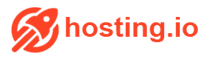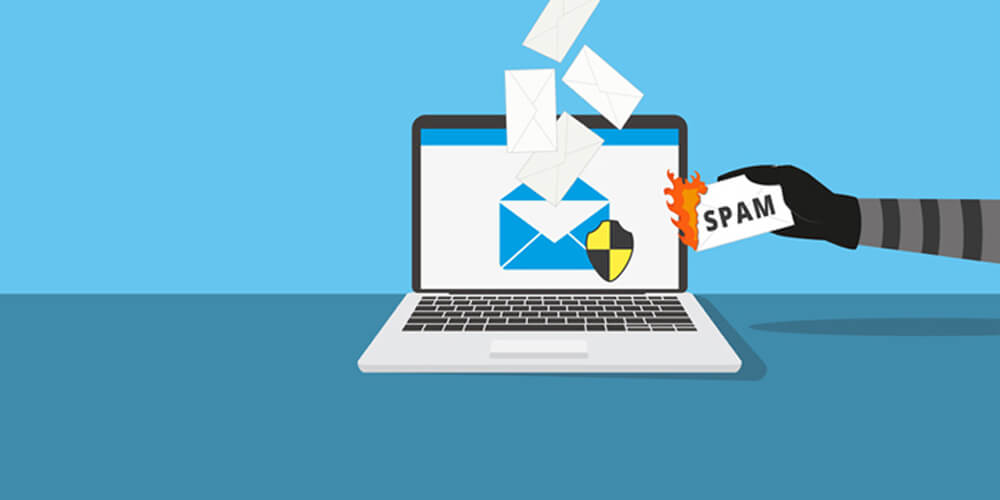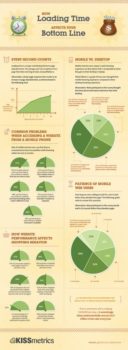If you’re spending time creating catchy emails to send to your customers, the one thing you want to avoid is being lost in the spam folder.
Often, your emails end up here simply because email authentication has not been properly setup, or DNS changes were made and never updated. First Rule of marketing, Do not use your web hosts server to send email, you will get blocked.
Internet Service Providers (ISPs) are working tirelessly to reduce the amount of spam we receive by checking to see if the source of an email is valid. Email authentication, or domain validation, is the process of identifying the sending origin or domain so that emails end up where they’re supposed to.
When using a marketing tool such as MailChimp, email authentication is not necessarily required, however those who set it up correctly have much more emails landing in inboxes, and much less ending up in spam.
Setting up email authentication is pretty simple, and usually involves creating a few additional DNS records, or uploading a file to your server using information provided from your email marketing tool.
Most email marketing tools have a similar structure, but for the purposes of this demo, we’re going to use MailChimp, one of the most well-known and widely used marketing tools available.
- Log in to MailChimp and use the top right hand dropdown menu to click on “Account.”

- Use the “Settings” dropdown menu, and then click on “Verified domains”. You will see a list of verified domains with green or red indicators to show if they are validated. Note: If this is the first time you have set this up, click on “Verify a domain” instead of “Verified domains”.MailChimp verified domains
- Input an email address from the domain you would like to verify, then click “Send Verification Email”. For example, [email protected]
- Click the verification link you receive in your email, or manually input the verification code.
- Once your domain address is verified, MailChimp will provide you with two pieces of information: the DKIM and SPF records, which you will need to give to your DNS provider or domain registrar to successfully complete your domain authentication.